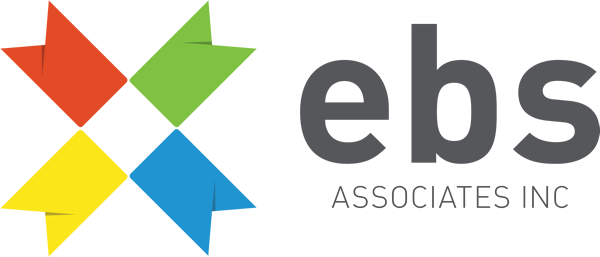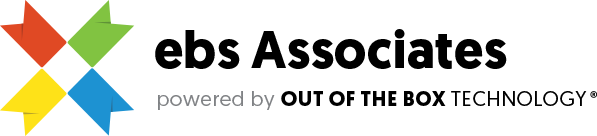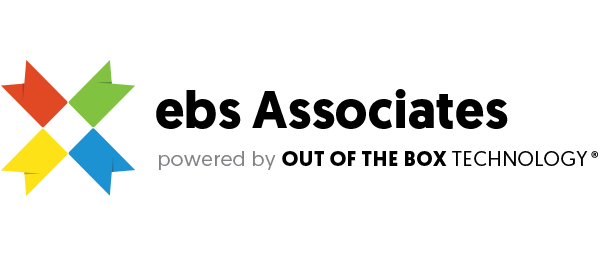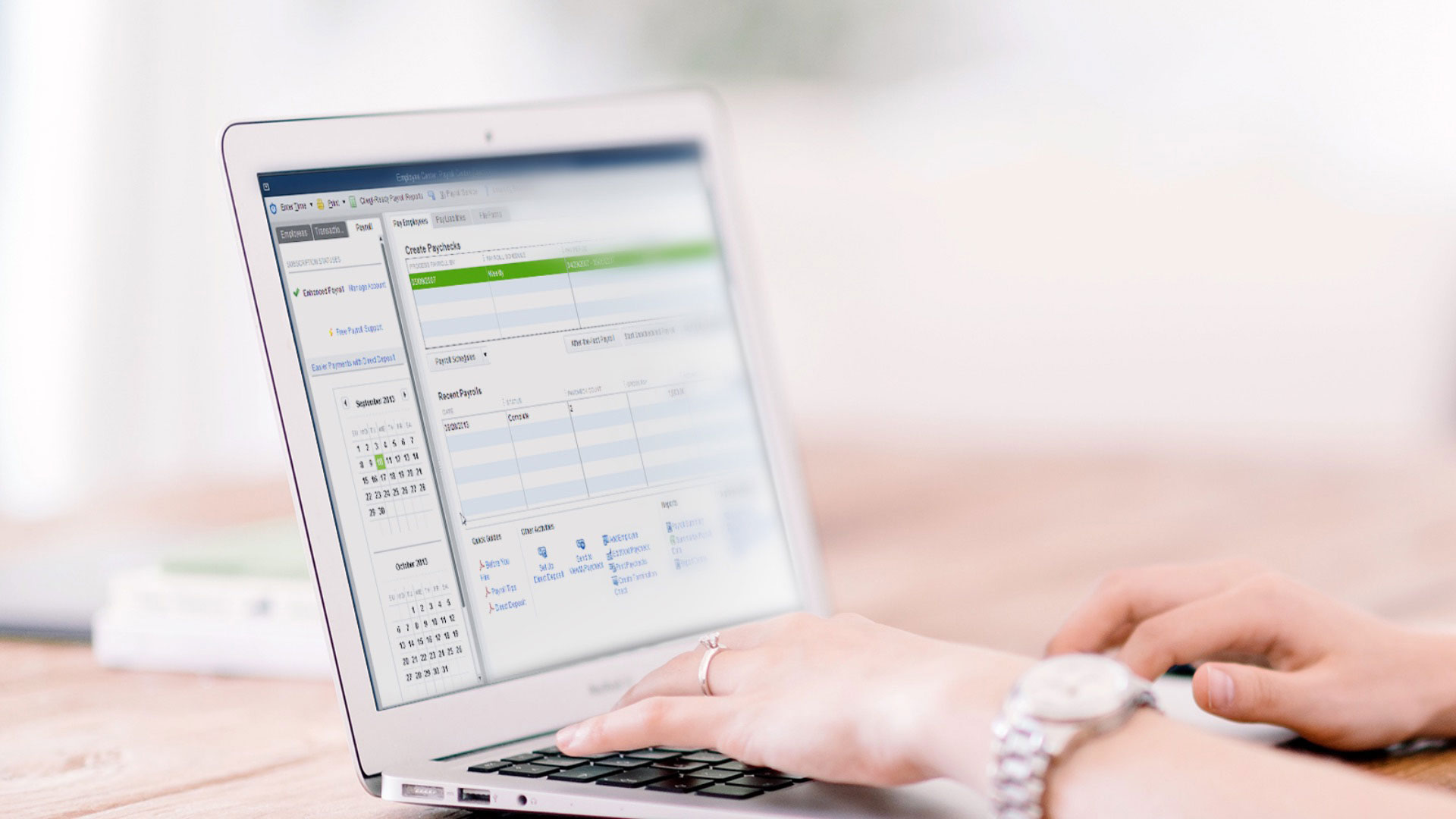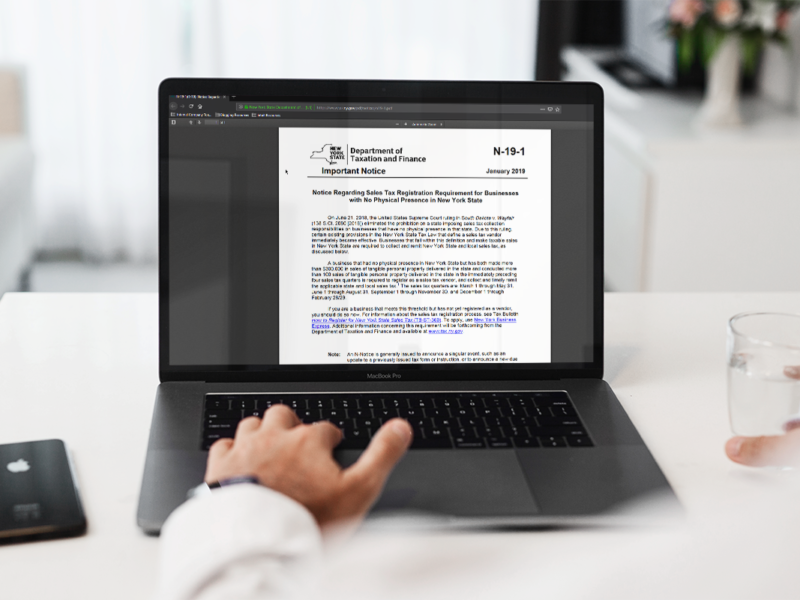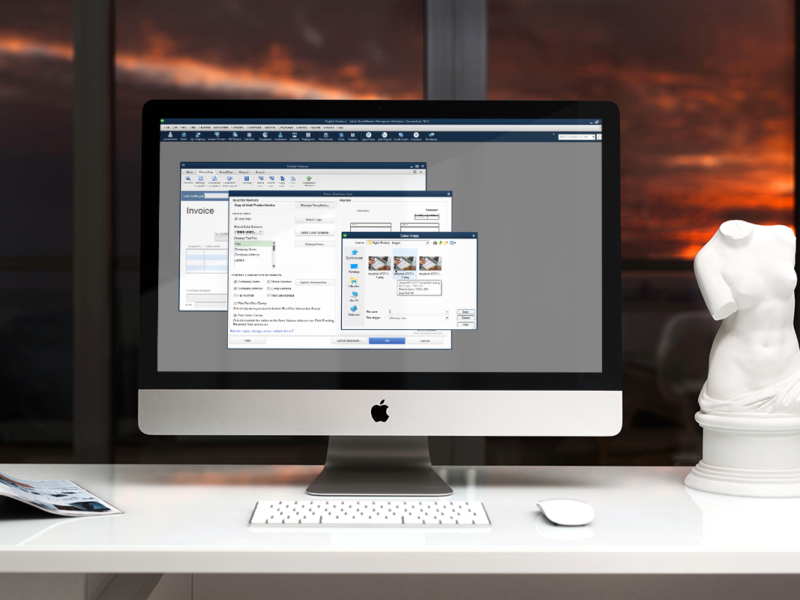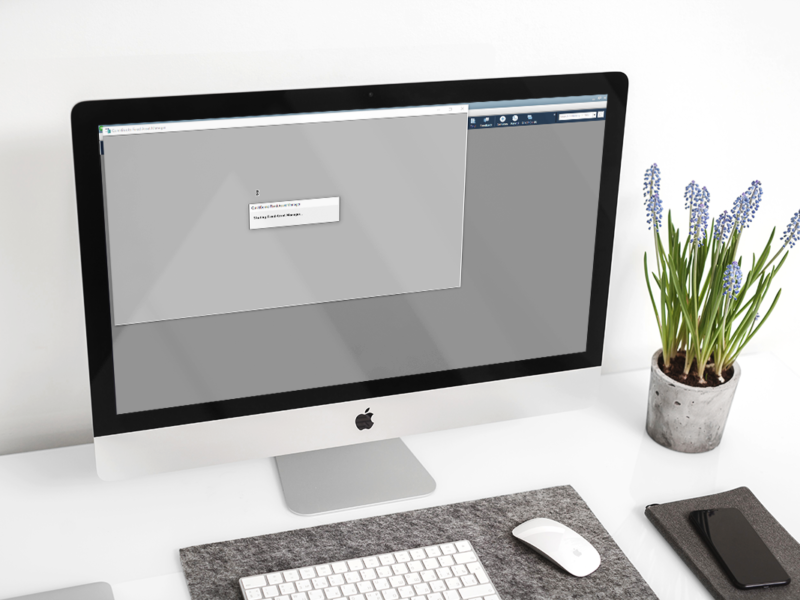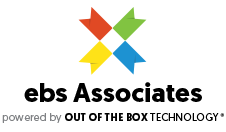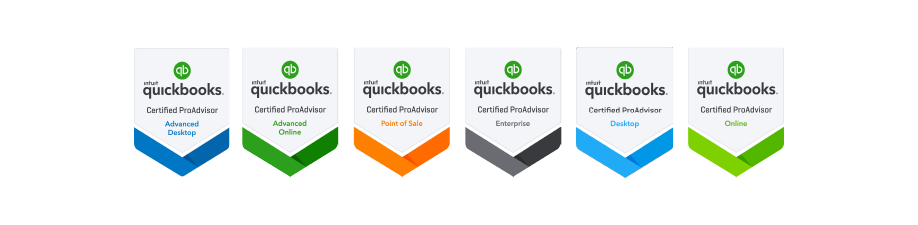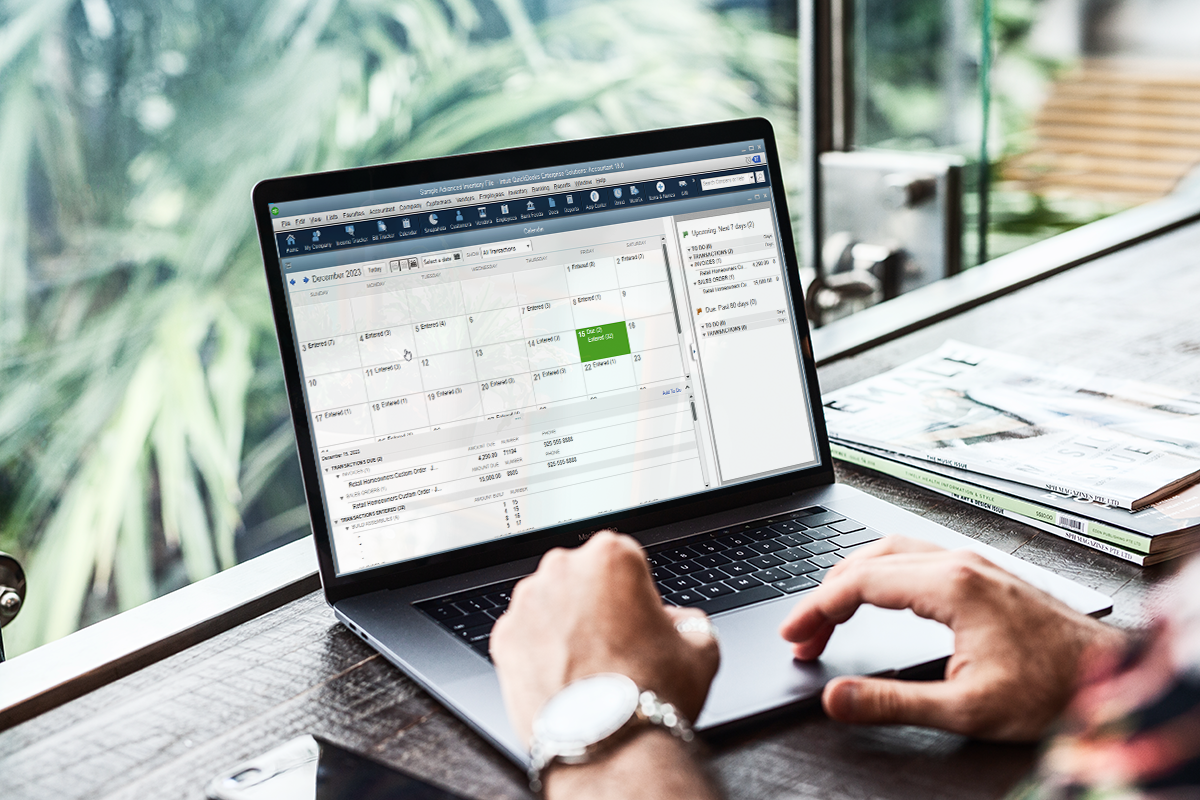
QuickBooks Calendar – How It Helps Your Business
These days, some of us find ourselves updating multiple calendars. There’s the Outlook calendar or other web-based solution for scheduling and task management. Or, maybe a smartphone app to track a “to-do” on the road with a paper calendar as backup. But where do you keep track of your everyday financial tasks? Including these in your scheduling calendars and/or task lists will make for very crowded screens, not to mention how inconvenient it can be to keep switching between applications. Consider adding one more tracking tool: the QuickBooks Calendar.
This graphical screen isn’t designed for data entry (except for the to-do list); rather, it’s designed to give you a quick overview of your financial activity, both historically and in the future.
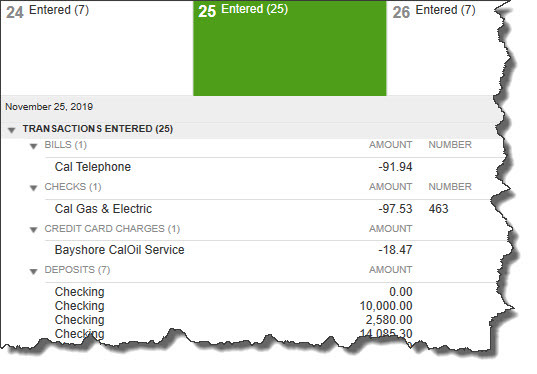
Figure 1: The QuickBooks calendar consists of two parts. The graphical calendar itself displays one of three types of entries: Entered, Due, or To Do. The number in parentheses refers to the number of each type that occurred or will occur that day. Details of each entry appear below; double-clicking on one opens the original form.
How Do I Start Using the Calendar in QuickBooks Desktop?
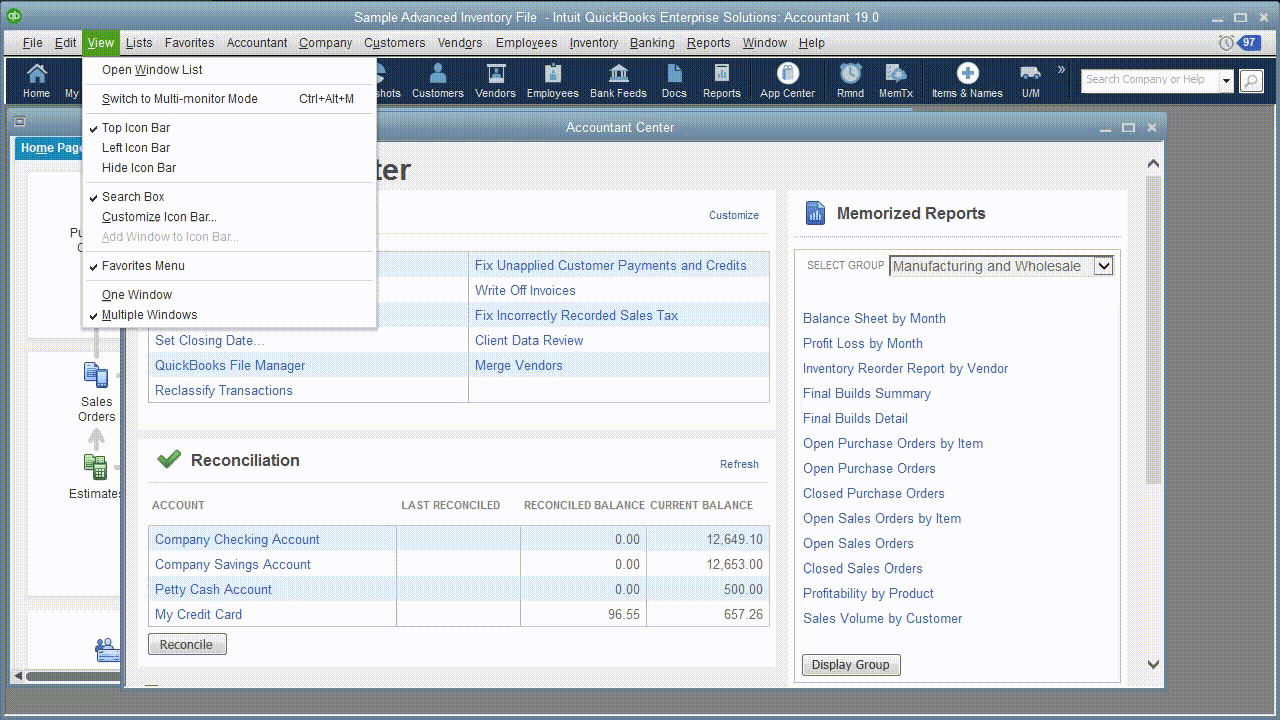
Like many features in QuickBooks, you will want to make sure the calendar preferences are to your liking
Before you start using the QuickBooks calendar, you should designate your display and content options. Open the Edit menu and select Preferences | Calendar. Make sure that the My Preferences tab is active.
Click on the arrows to the right of every field to open the menu that displays your choices. The first of these are:
- Calendar view. Daily? Weekly? Monthly? Or do you want QuickBooks to remember the last view that was open?
- Weekly view. Should the calendar only display the primary workdays or all seven?
- Show. What items would you like to have displayed on the calendar? It defaults to All Transactions, but you can filter it by transaction type.
You can also specify whether you want past due and upcoming entries to be included, and for how many days.
Can I Track My “To-Do” Items With QuickBooks Calendar?
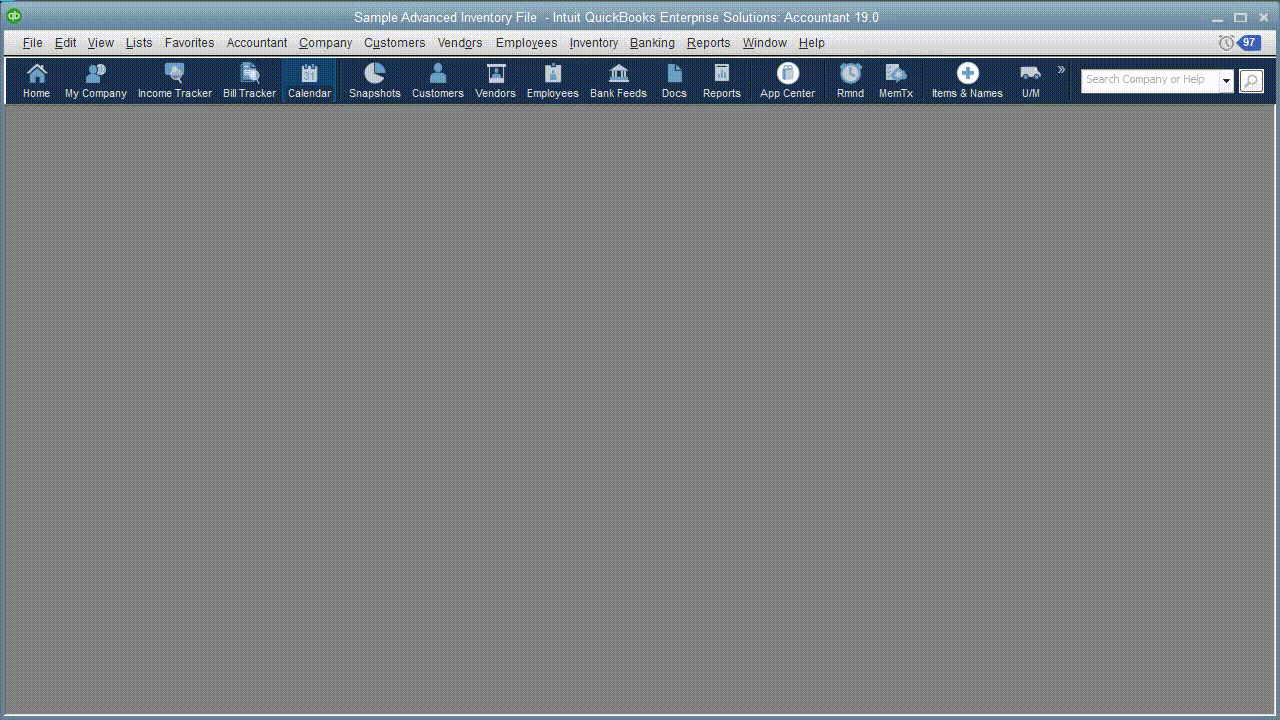
Add your to-do items from the Calendar itself.
The QuickBooks calendar also offers tools for creating a to-do list of several types (call, fax, email, meeting, appointment, or task). These will appear on the calendar unless you filter them out.
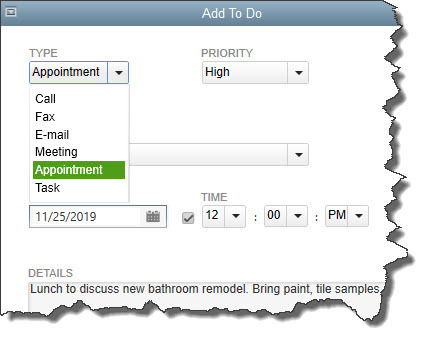
Tip: The link that opens the to-do window is somewhat hard to find, but is located in the lower right corner of the graphical calendar.
Click on Add To Do to get started. The window pictured above opens. Click the arrow to the right of the field under TYPE and select the type of to-do that you want to define. You can also select a PRIORITY level if you’d like.
Below those two fields is a small box to the left of WITH. If you want to connect that activity to a customer, vendor, or employee, click in the box and select the type. Then click the arrow next to the field below it and choose the correct individual or company.
You aren’t required to create this link; you can simply designate your to-do type and enter a DATE, TIME, and DETAILS. The activity will still appear on your QuickBooks calendar. But if you do associate it with a specific entity, like a customer, it will appear in that customer’s record when you click on the To Do tab.
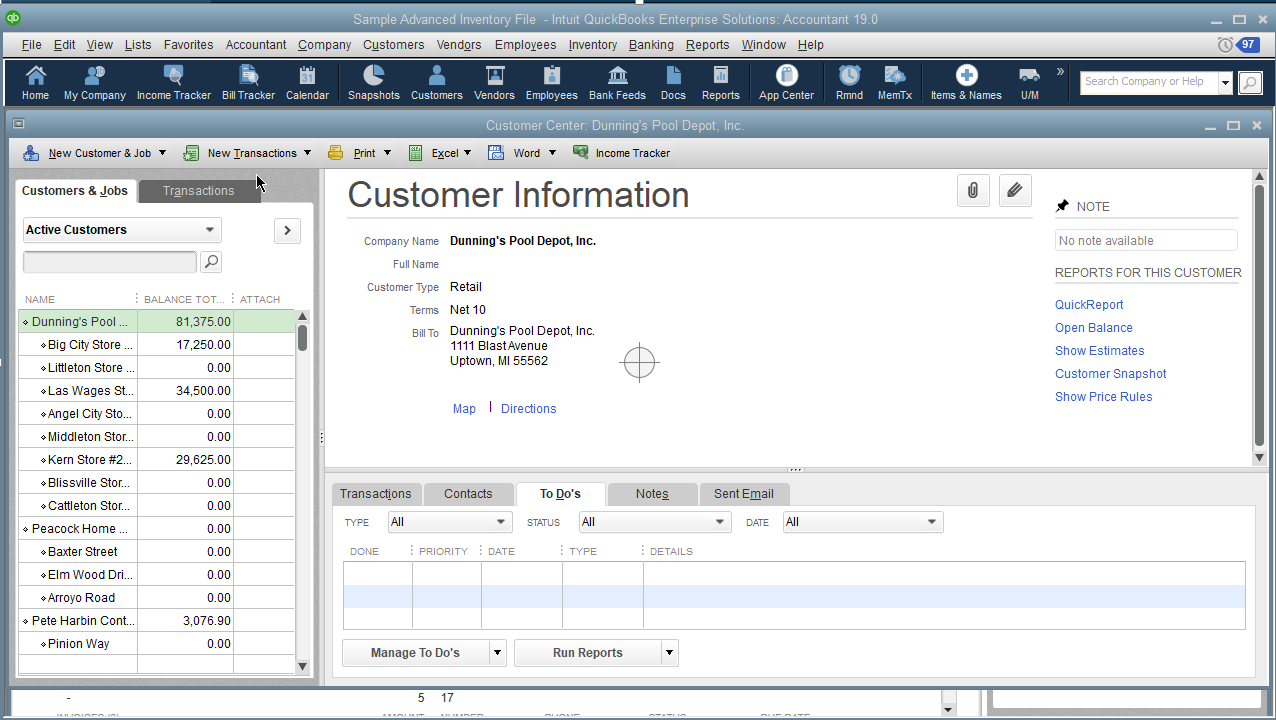
The Type dropdown will reflect the same dropdown options you get when you add a new to do item.
Where Do I Go For my QuickBooks To Do List?
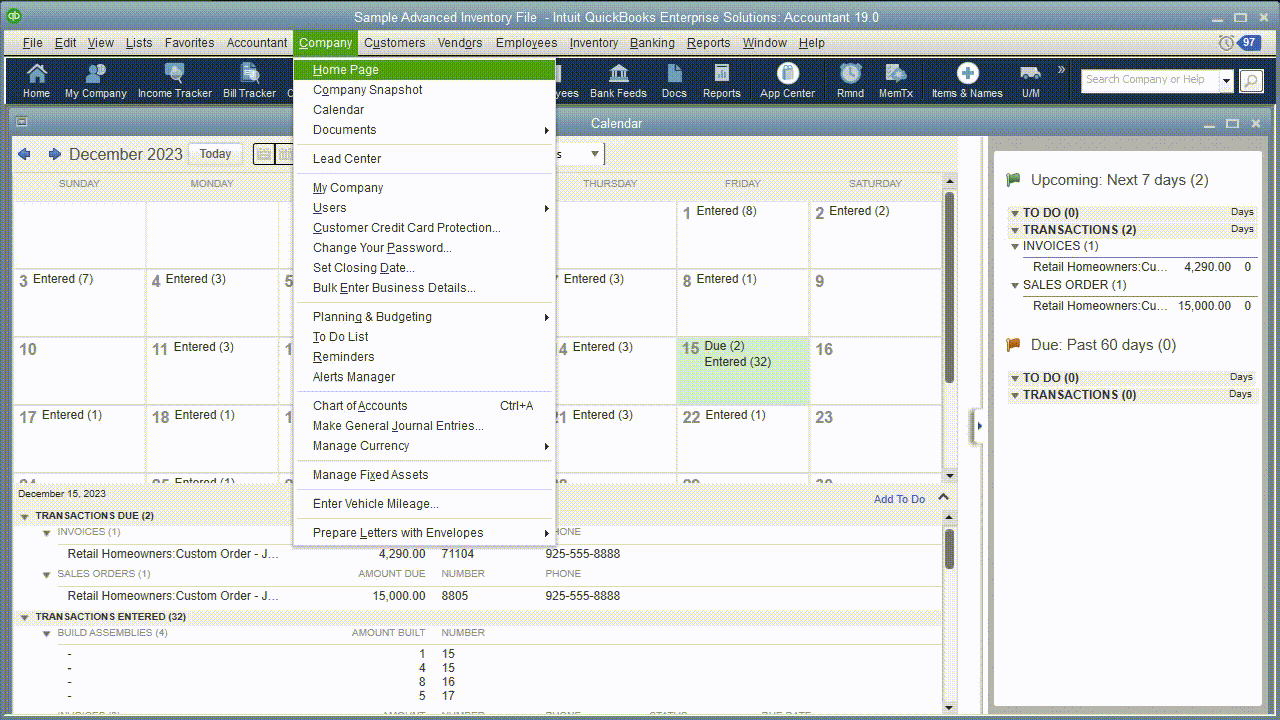
Reminders work jointly with the QuickBooks Calendar and is where you find all your to do items.
The QuickBooks calendar is not really a reminder tool. You’ll need to use QuickBooks Reminders to get help with advance notice of due dates, which is also your QuickBooks To Do List Hub.
But the calendar will display the actual due dates for transactions. If you’ve entered a bill that’s due on February 28, for example, the word Due will appear on that date in the graphical calendar; the number of transactions due will appear in parentheses after it. All entries for that day appear in a list below. To see the original form, you’d double-click on the one you want to see.
Using Reminders in conjunction with the QuickBooks calendar can help you stay current with sales and purchases – if you have you due dates established in a way that will be good for your cash flow. Call us if you need help scheduling incoming and outgoing payments in a way that will work to your advantage.
Can I Restrict Access to My To Do List or Reminders in QuickBooks Desktop?
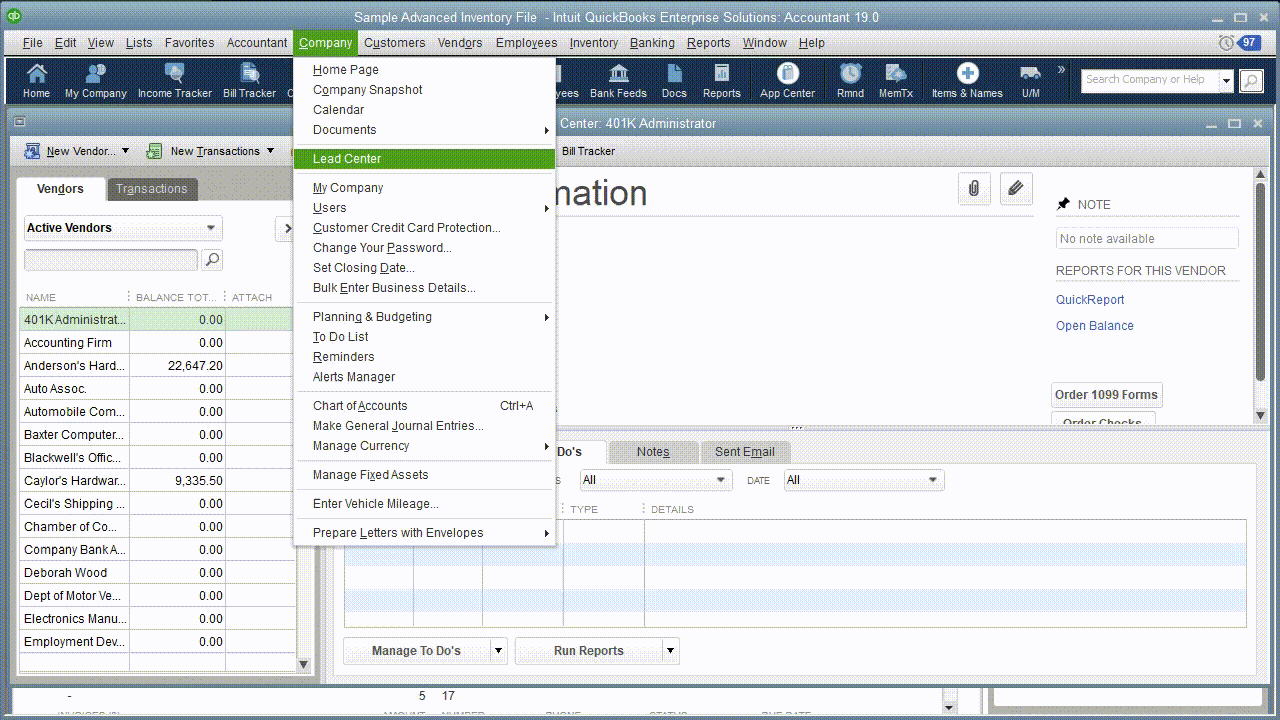
You will have to think about the effects of preventing access to reminders, as it may affect access to other places in QuickBooks.
When you try to manage the access levels to reminders, be mindful of your two choices in the “Calendar” section under “Company”: None, or Full. This means when full is set, this gives users the ability to see and start working on the calendar – making new, or deleting, entries. If users are needing to see or add new To Do items, you can set the permission flags within Centers, then Customer Center under it. You can then vary the levels of access for a given user or a user role in QuickBooks Desktop. You can let them create a new to do list item only; or create and modify or delete to-do items. The flexibility provided by how users and roles are governed in QuickBooks allows you to create individual roles, instead of clumping users into a group role – if that’s not how you want to carry things out in your organization. If you happen to have additional questions surrounding QuickBooks, QuickBooks Calendar and Reminders, or user roles, don’t hesitate to reach out!