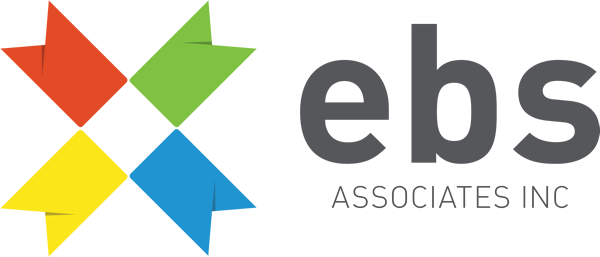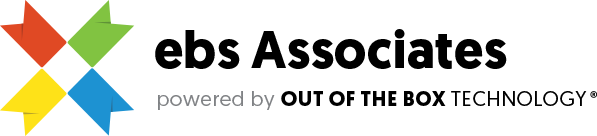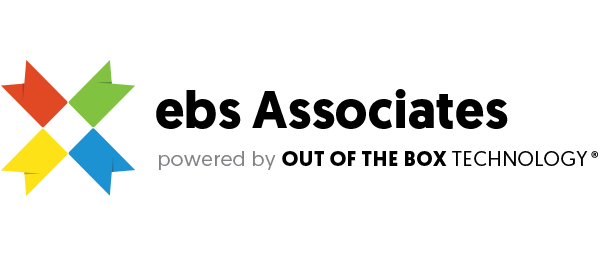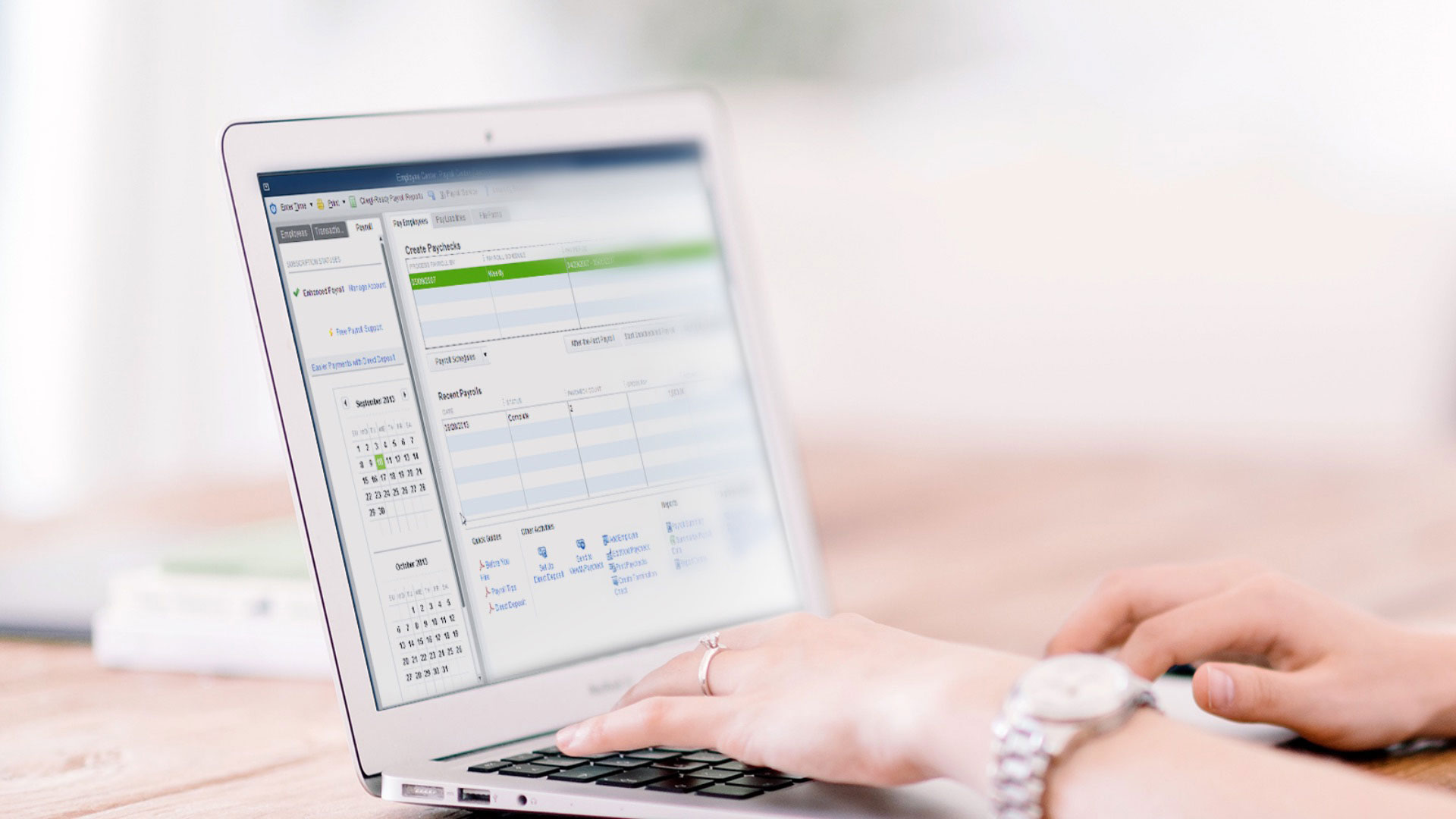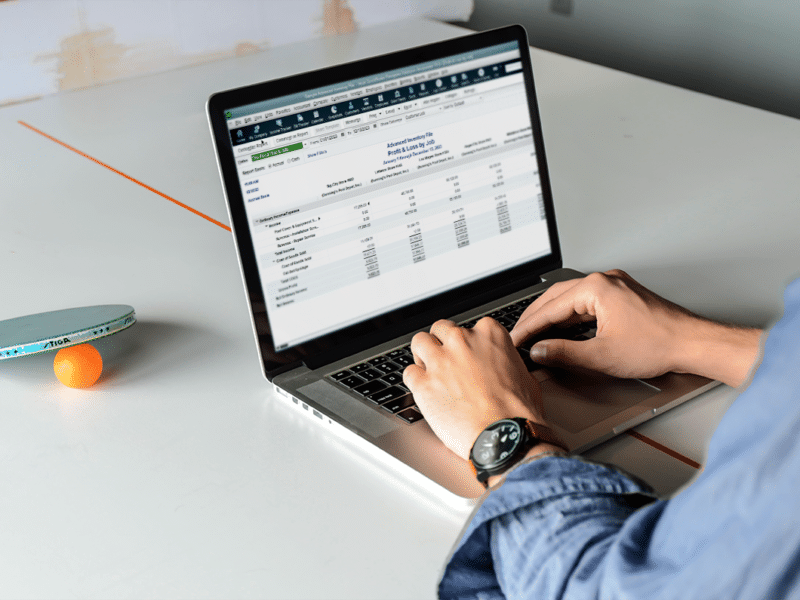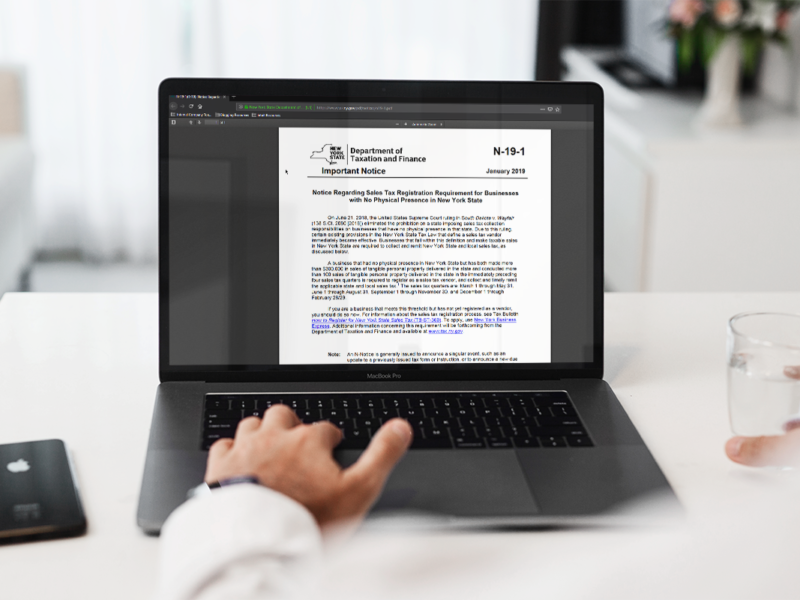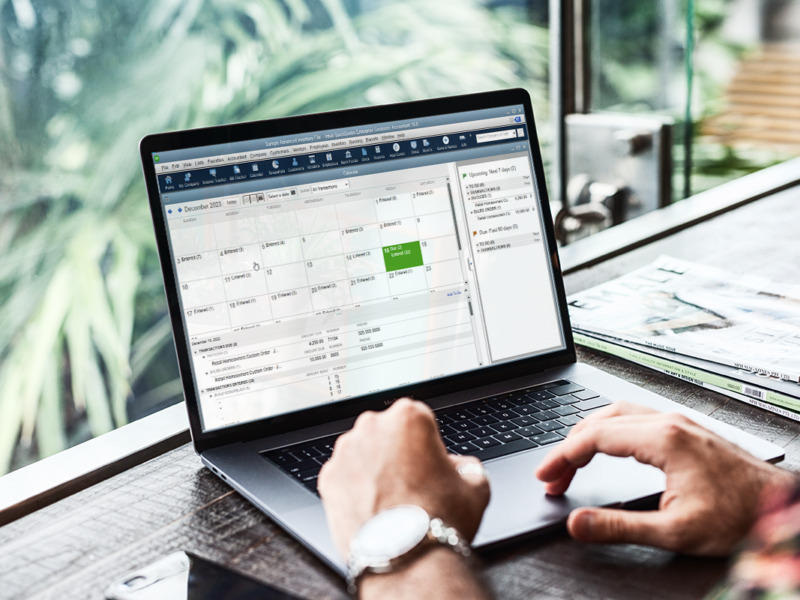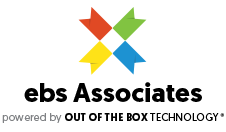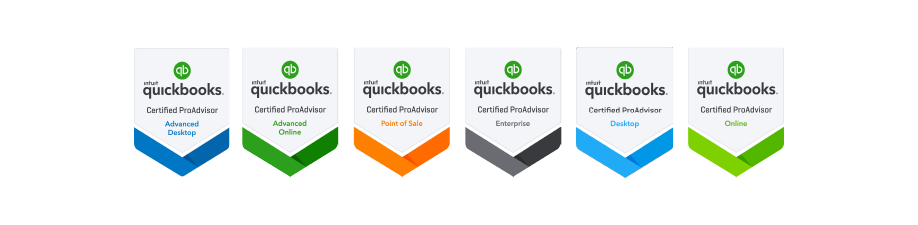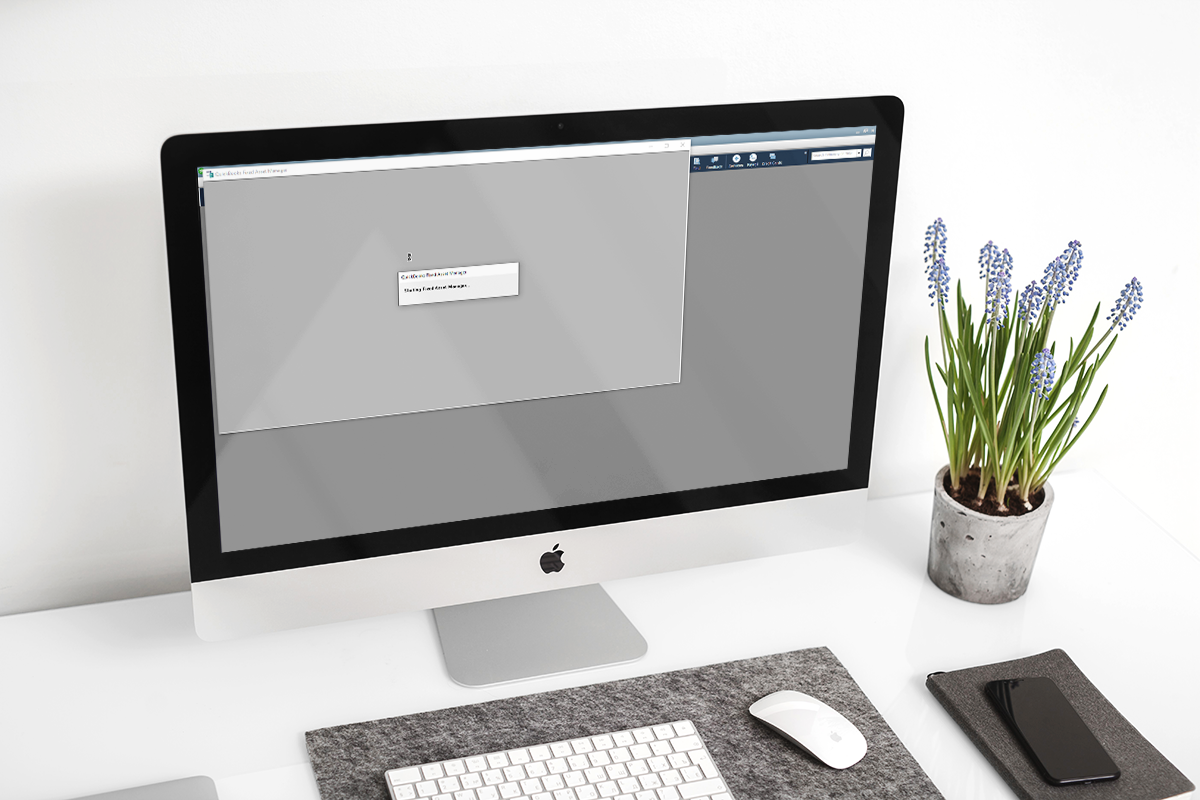
QuickBooks Portable File – Restoring FAM Client Data
Like QuickBooks Loan Manager, setting up QuickBooks Fixed Asset Manager in QuickBooks Desktop takes care and time. You need the right details for each item, in order to properly add them to your QuickBooks company file. Part of the care taken involves populating your Fixed Asset Item List as thoroughly and accurately as possible. Another part is setting up the parameters during the Fixed Asset Manager (FAM) Client Wizard. What is also key is the FAM Client is to be considered a self-contained application – apart from QuickBooks Desktop. It does communicate with your company file to pull the data from QuickBooks, placing it into the client. If you want to re-familiarize yourself with a properly set up FAM client, Intuit has put out a detailed guide on setting up Fixed Asset Manager – here.
After Restoring a QuickBooks Portable File, What Happens to My FAM Client Data?
It Depends on the Situation with Your QuickBooks Desktop Company File
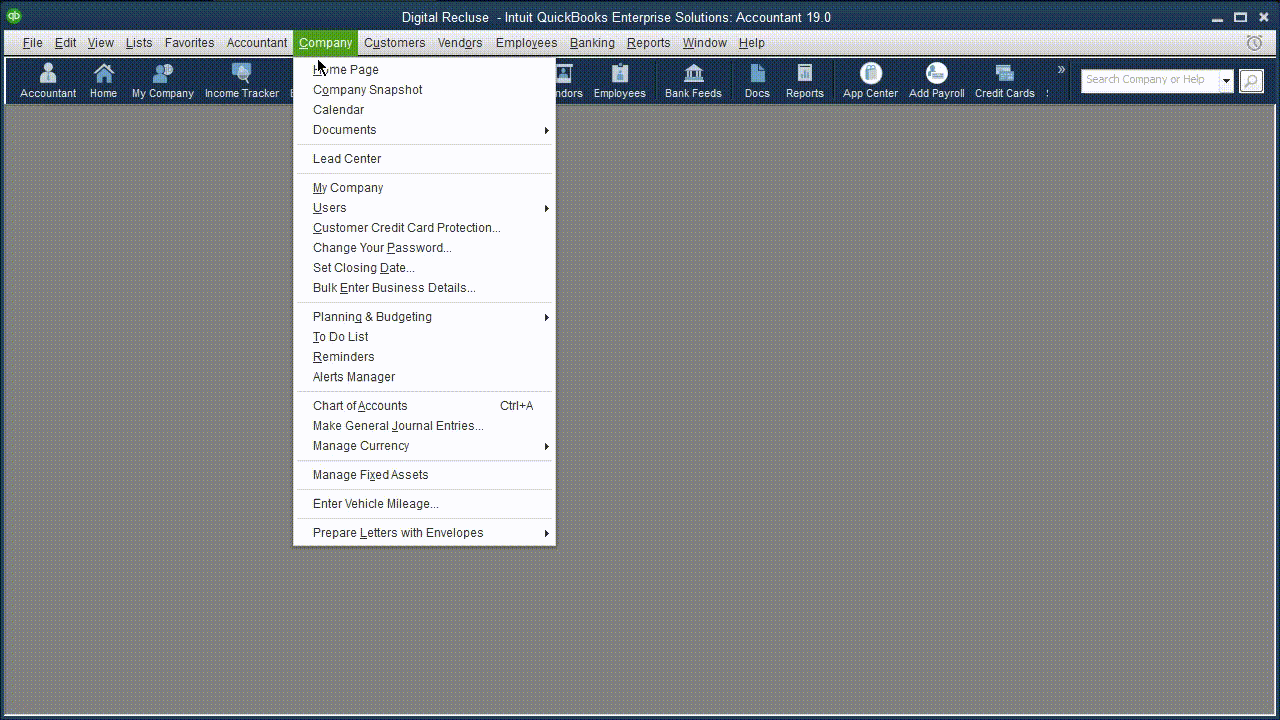
This is when the QuickBooks Desktop Company File and the FAM Client data are on the same workstation still.
Fixed Asset Manager will load, picking up items in your Fixed Asset Items List. It warns of information being linked to the file accessing FAM Client data at that point, not the file it was originally opened in. It will then sync the asset and company information, based on the new file in place – if you choose to proceed; clicking “No” will forgo loading the client, returning to QuickBooks Desktop.
Restoring Your QuickBooks Portable File onto Different Computer Takes You Out of Proximity with Your FAM Client Data
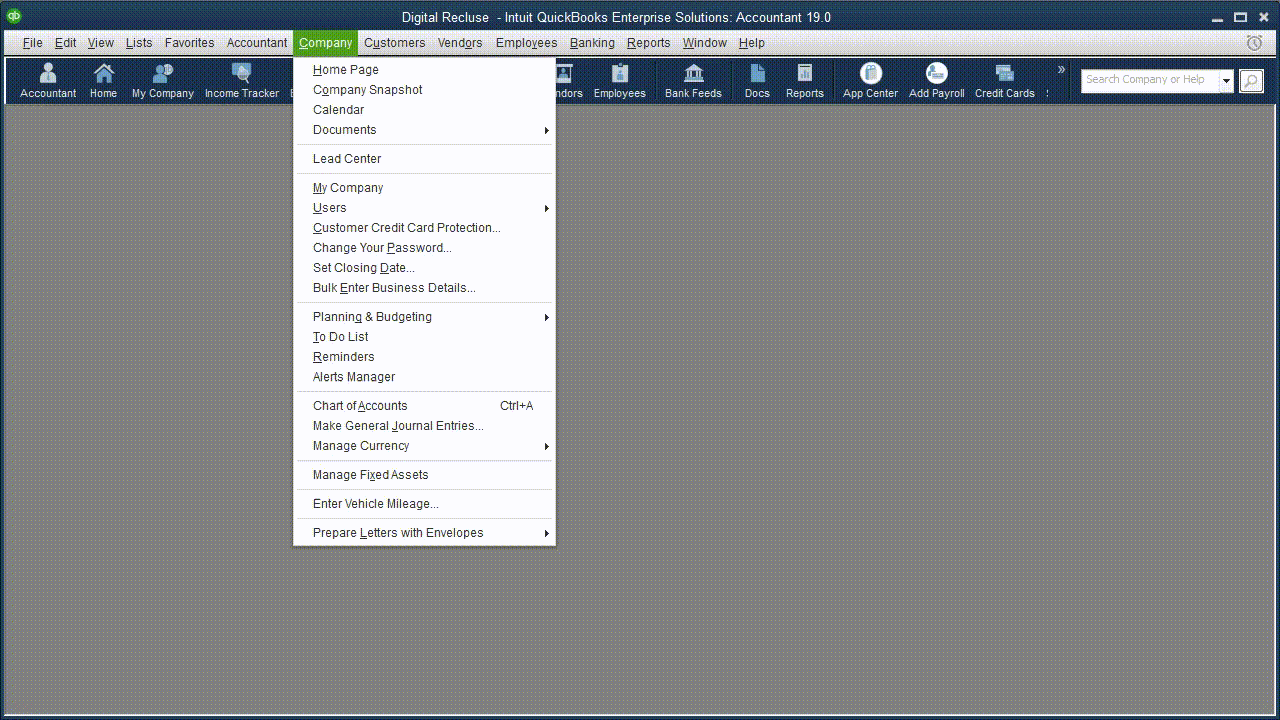
You will get the FAM Client Wizard when Fixed Asset Manager can’t find the necessary client files in the expected location.
When you restore your portable file onto a different computer than the one used to manage your fixed assets, your client data do not come with the portable file – when it is created. Also, deleting your client data from the standard folder location on the same computer will produce the same behavior – since it’s the point of reference when loading FAM client data.
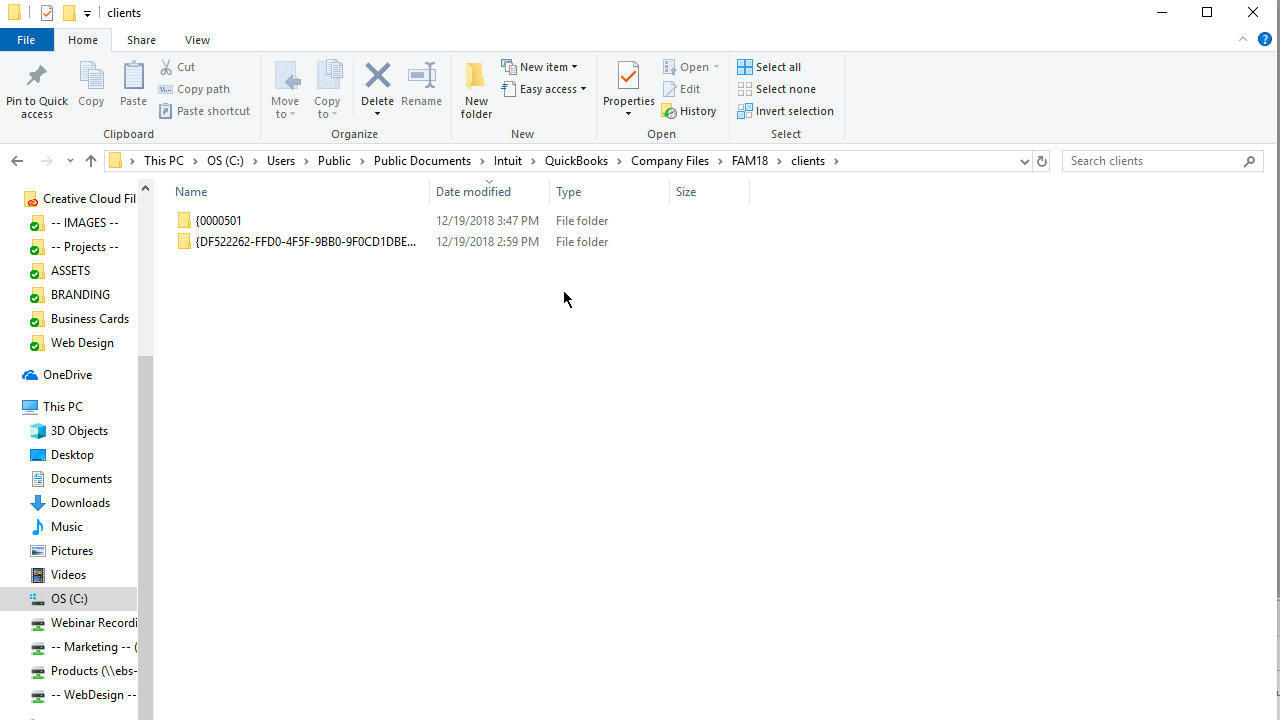
Fixed Asset Manager, by default, looks to this location – for your FAM client data.
Since the version of QuickBooks Desktop used here is 2019, the “clients” folder will be stored in the folder “FAM18.” If you happen to use a previous version of QuickBooks Desktop Premier Accountant or QuickBooks Desktop Enterprise/Enterprise Accountant Edition, the folder those clients would be stored will be labeled FAM17 (for 2018), FAM16 (for 2017), and so on. Those FAMxx folders will then be stored in folder created by your QuickBooks installation: “C:\Users\Public\Public Documents\Intuit\QuickBooks\Company Files.”
How Do I Properly Restore My FAM Client Data After Restoring a Portable File?
1. Before Creating Your QuickBooks Portable File, Back Up Your FAM Client Data
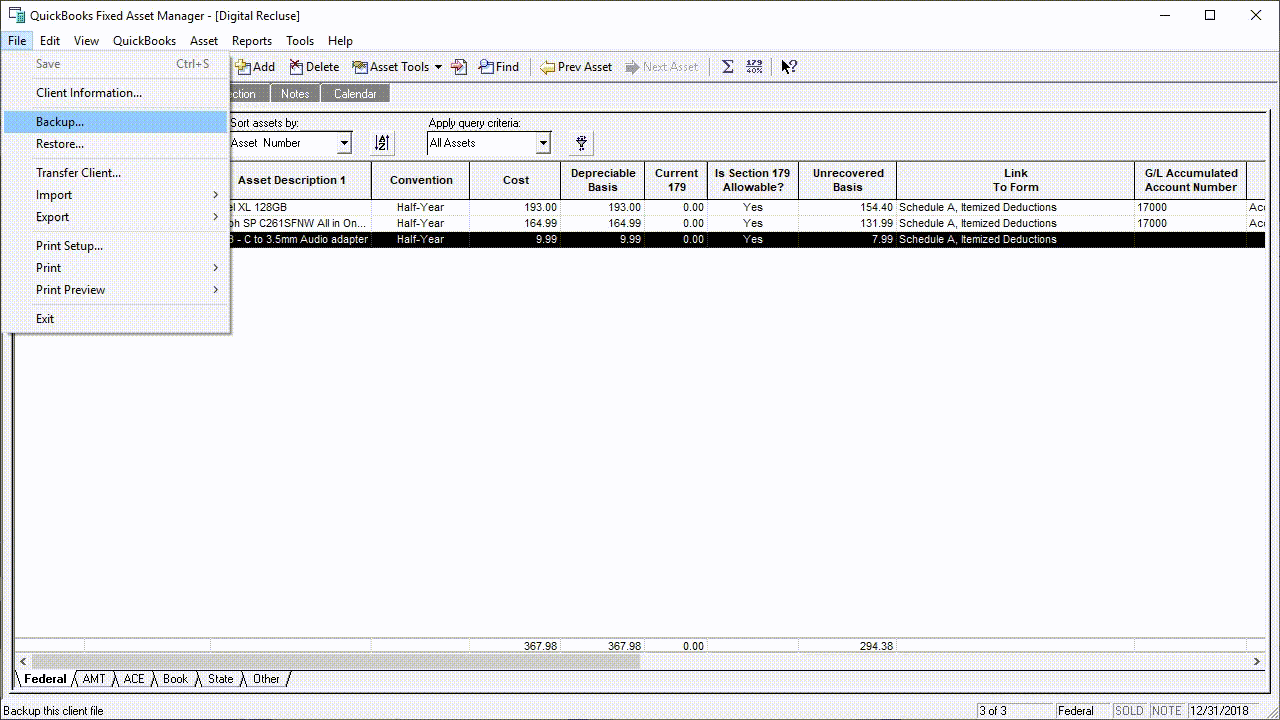
Inside the FAM Client, click “File,” then “Back Up.”
Again, this is when your FAM client data is missing because of deletion (inexplicable or not), or you restored your portable file into a computer other than one originally having worked with fixed asset data. As seen, you want to rename pre-existing files to something distinct from the file your about to save as a back up – in order to avoid unintentional overwriting of data. Also, as shown, a backup folder is already created for the backup file going to be used later – when you decide to restore it. When it comes to archiving your backup, if needing to, just simply copy the “FAM18 Backup” folder itself.
2. When Launching the FAM Client Wizard, Choose “Restore a Current Year QuickBooks Fixed Asset Manager Client File”
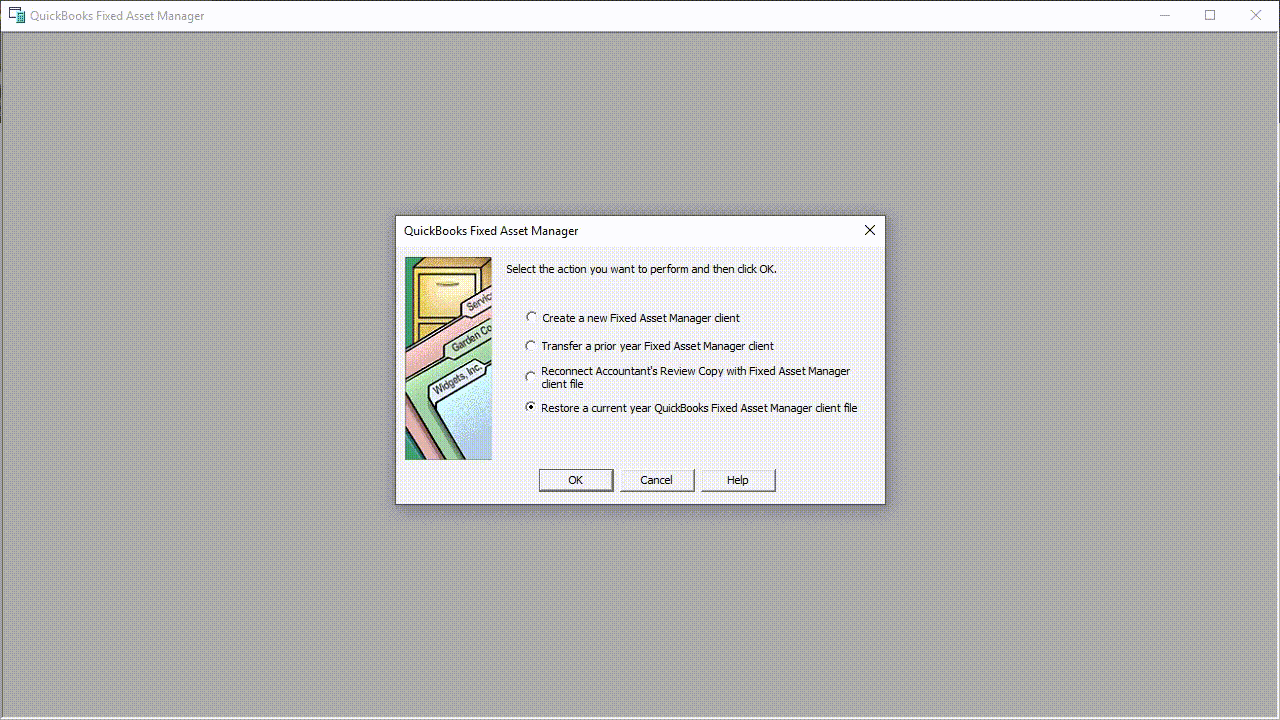
This is just one of other ways to restore your Fixed Asset Manager client data.
This is the most direct path, as you are going from the wizard. There may be occurrences you run into involving incorrect FAM data displaying in Fixed Asset Manager. As previously shown, you can use its main window and menus to restore the proper data.
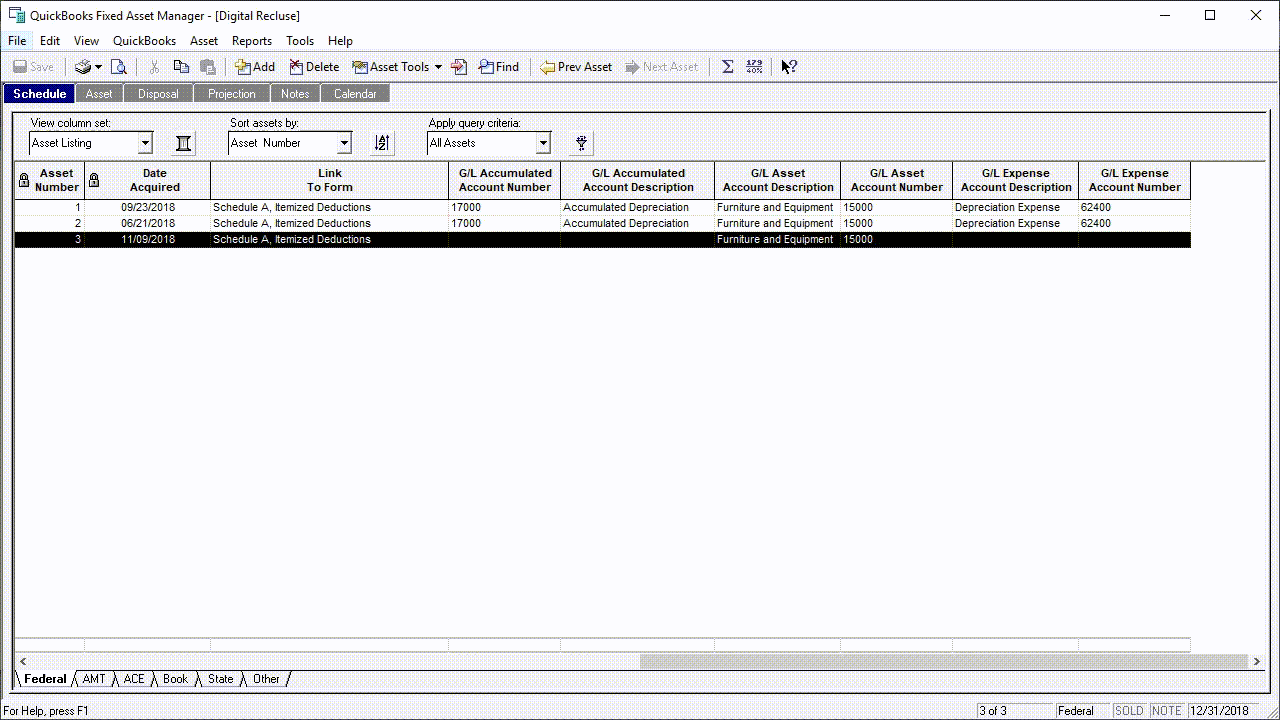
Click on “File,” then “Restore.” It will locate the backup folder, or you can manually point to it. From that, it will commence restoration of your asset data.
What Else Is to Be Restored After Restoring a QuickBooks Portable File?
There are files not contained within a Portable file. If you have to restore your portable file in a location other than what you’ve used for your company file, you will have to bring those over manually. We will restore logo files used on customized QuickBooks Invoices, Sales Orders, and other areas of QuickBooks Desktop allowing the insertion of a Company Logo. We will cover where they are located; what you can do to back them up; and how to bring them back into your working QuickBooks Company File. By extension, we will show how to manually bring in images, and templates. If you have any questions; or are running into issues with creating/restoring a QuickBooks portable file; or working with Fixed Asset Manager, give us a call!