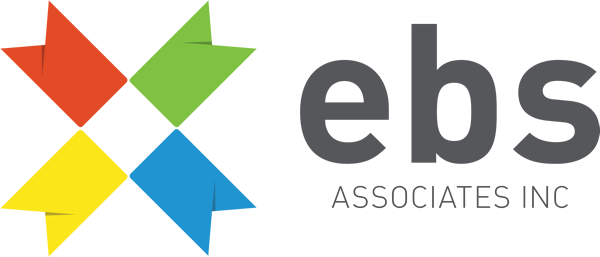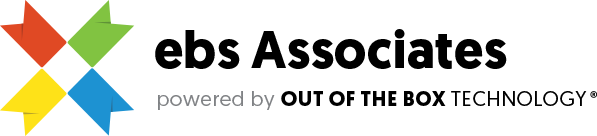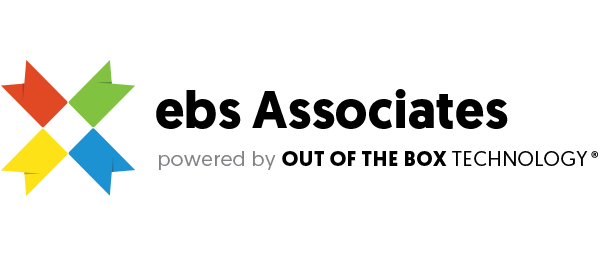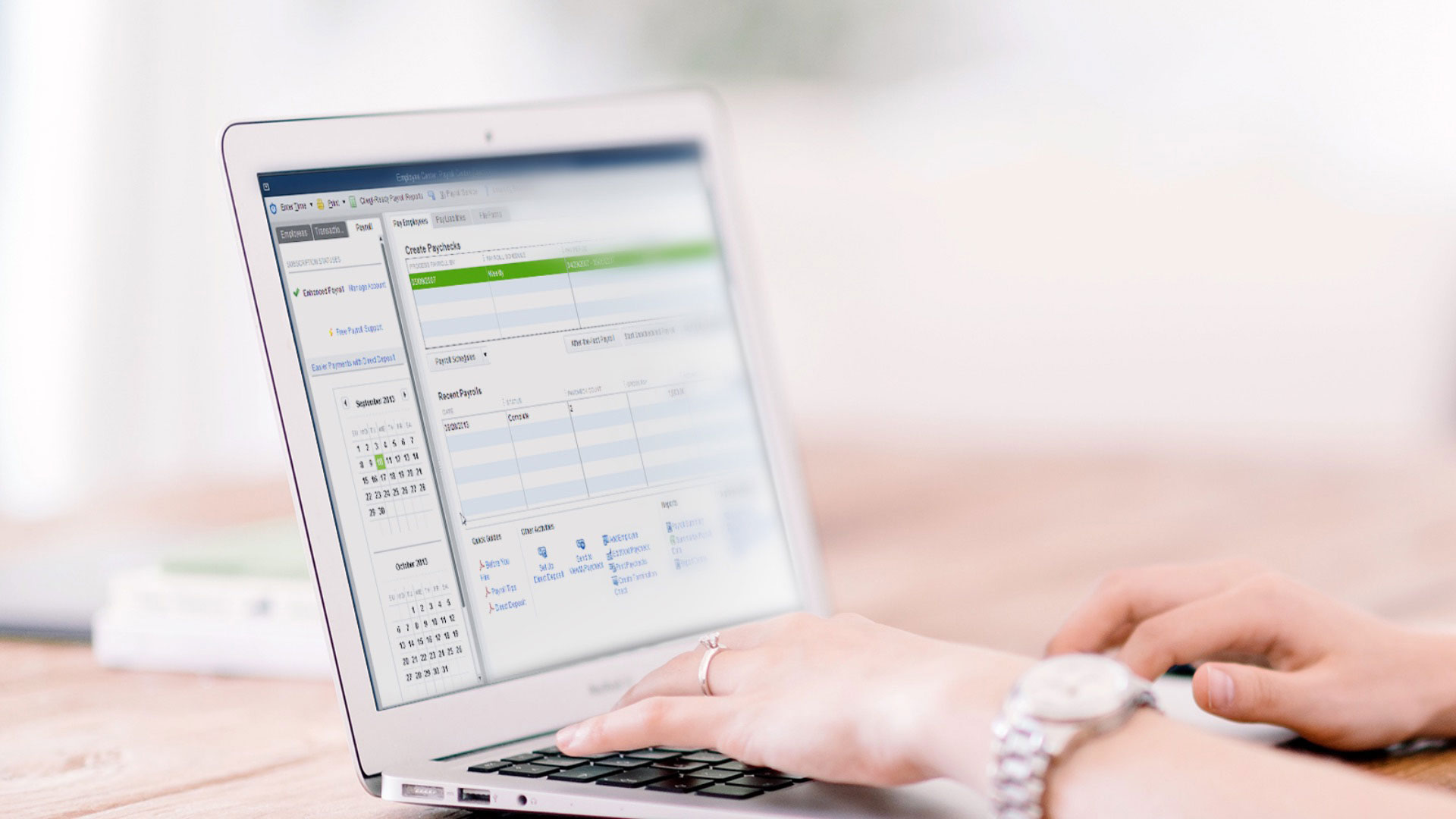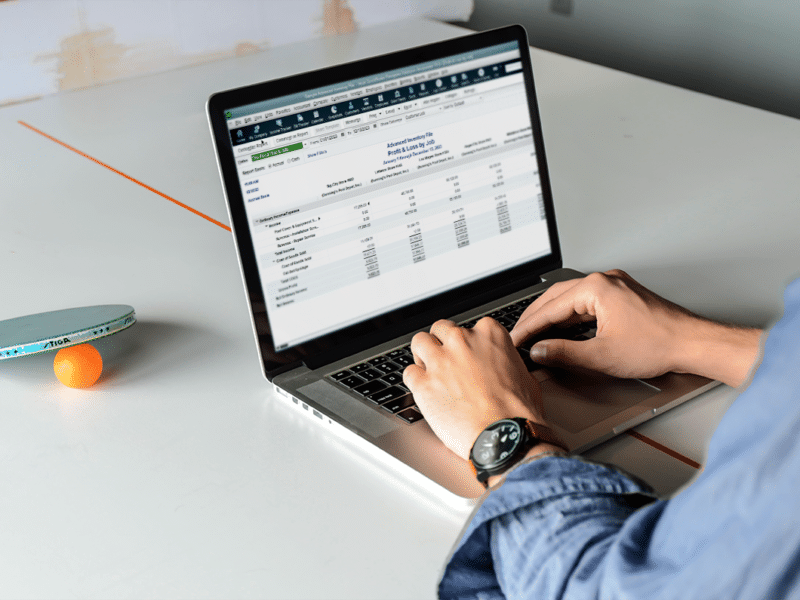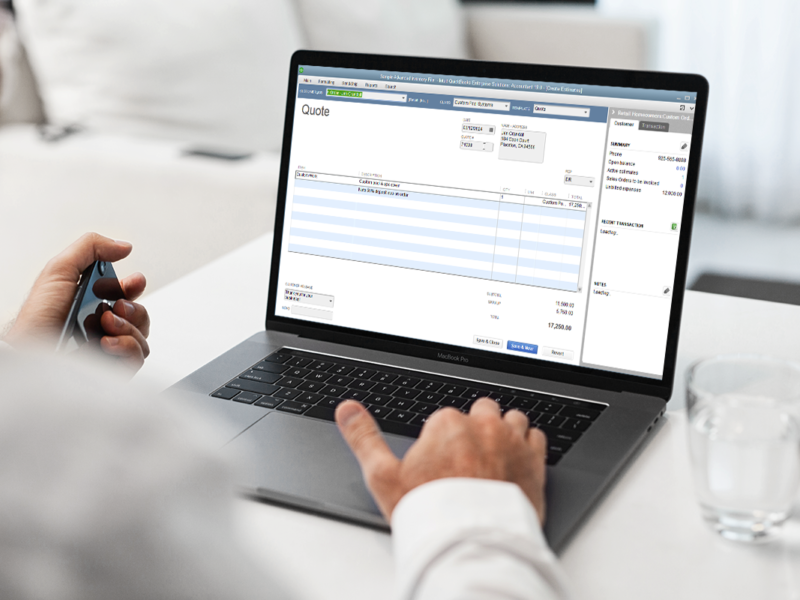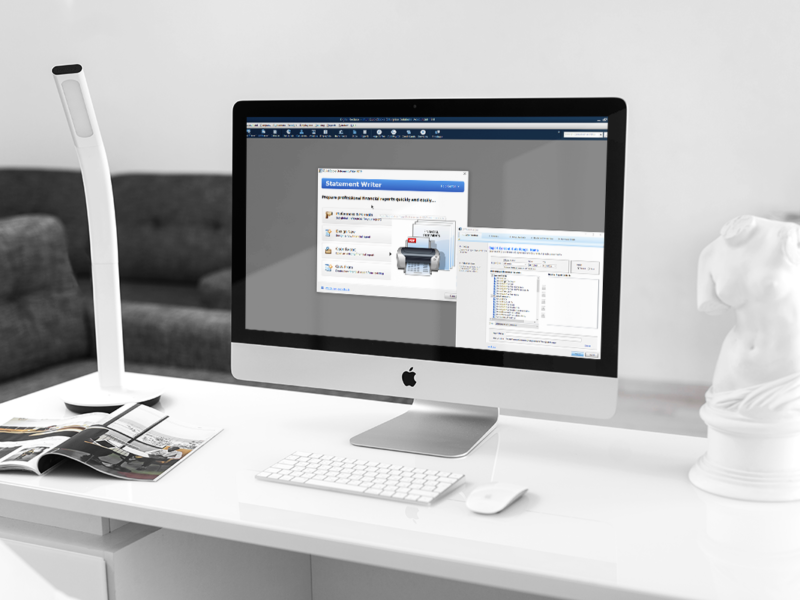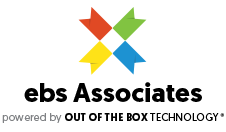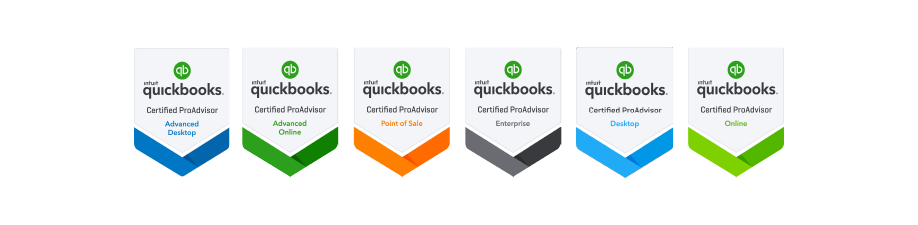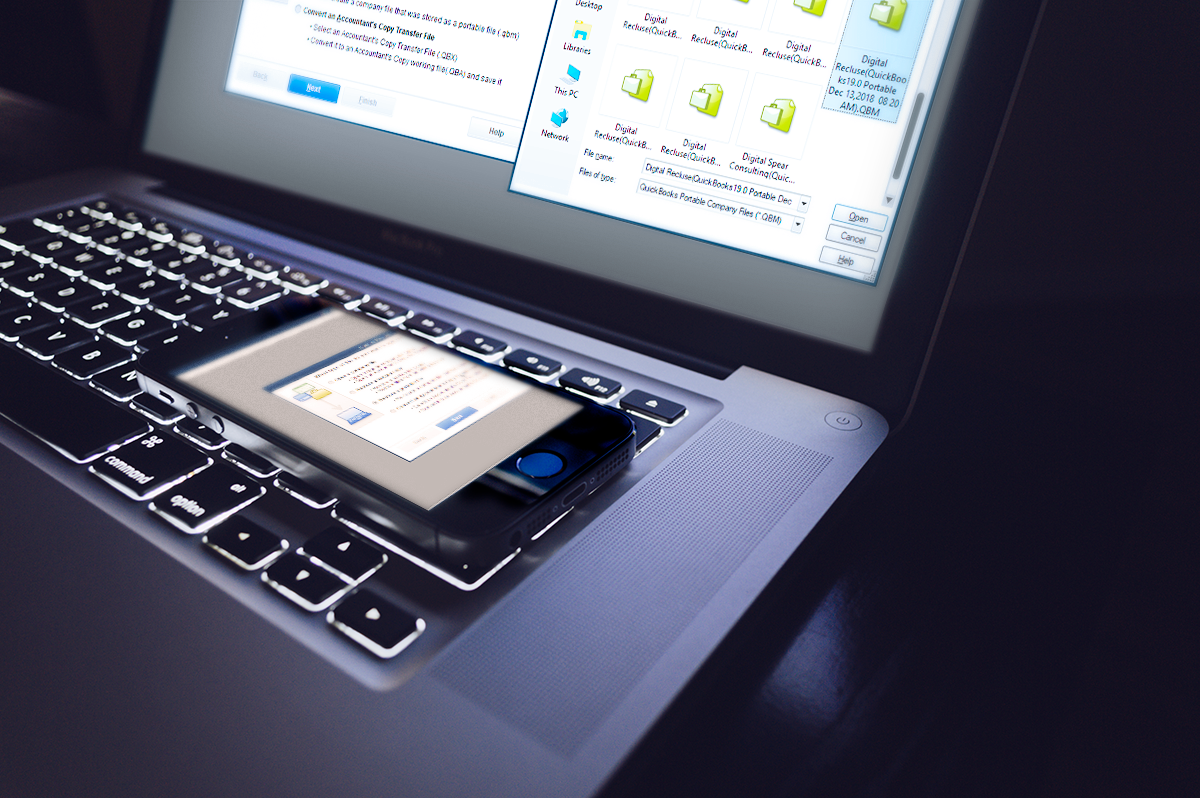
QuickBooks Portable File – What it Means for Your TLG File
Here’s the final installment in this portable file blog series for QuickBooks Desktop. We account for the TLG File, or Transaction Log File used in QuickBooks and for your company file.
What Considerations Must I Account For Regarding a Portable File in QuickBooks Desktop?
If this is your first point of contact in this series, or need a refresher, it consists of some of the following topics – which you can review at your own pace: how to create, send and restore a portable file; how to manage, backup and restore your company letters; how to recover your loan manager data; and other data placed into a portable file when it is made then restored – especially within a new workstation. Also, if you happen to be unfamiliar as to what those features do for you and your business, each of these posts feature a primer on them.
Why is the TLG File Important in QuickBooks Desktop?
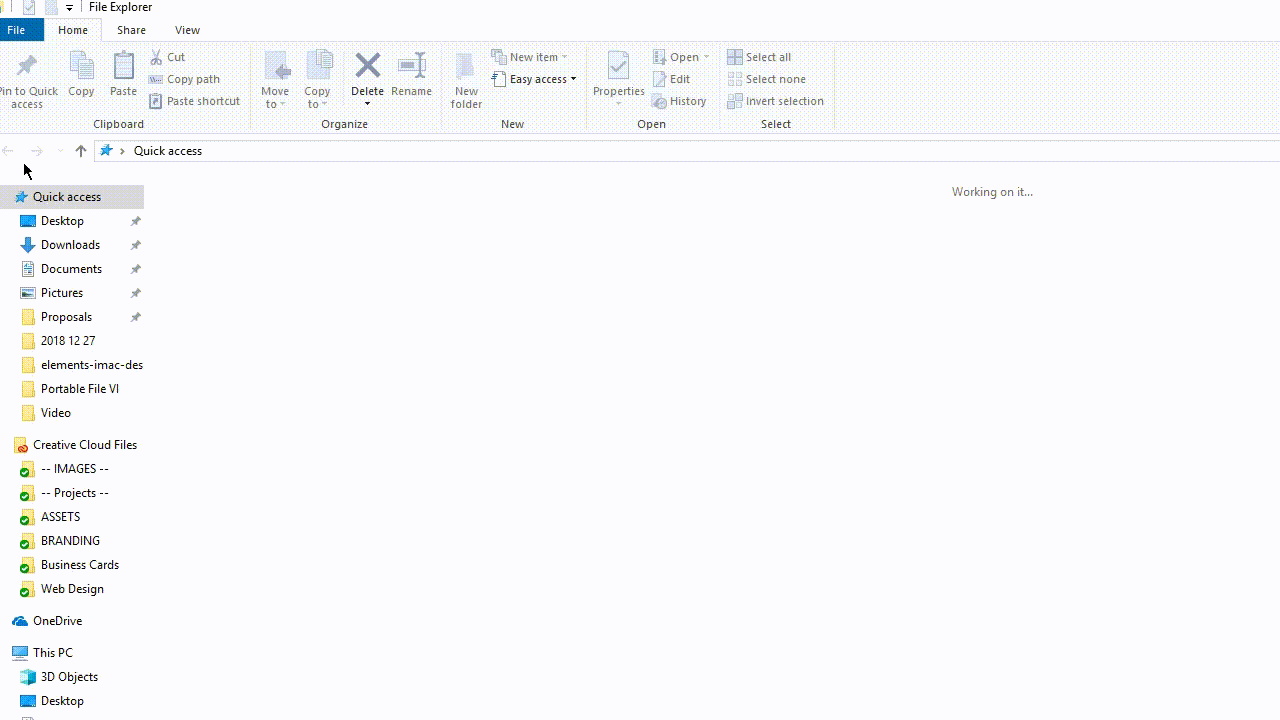
The Transaction Log File, or TLG file, records all transactions recorded – since the last full backup.
Moreover, it is used in one of the methods to recover your QuickBooks company file data: Auto Data Recovery – using the .ADR file type. It is used adjacently with the .TLG file in the same folder. This is a procedure often utilized when data corruption makes your company file seemingly irreparable and recover any affected transactions in your data file. Enacting this intricate process involves care and following the steps precisely. For a comprehensive guide on this, Intuit put together a nifty guide you can view here; and it also provided a brief summary of its history – here.
What Else Must I Know About the TLG File in QuickBooks Desktop?
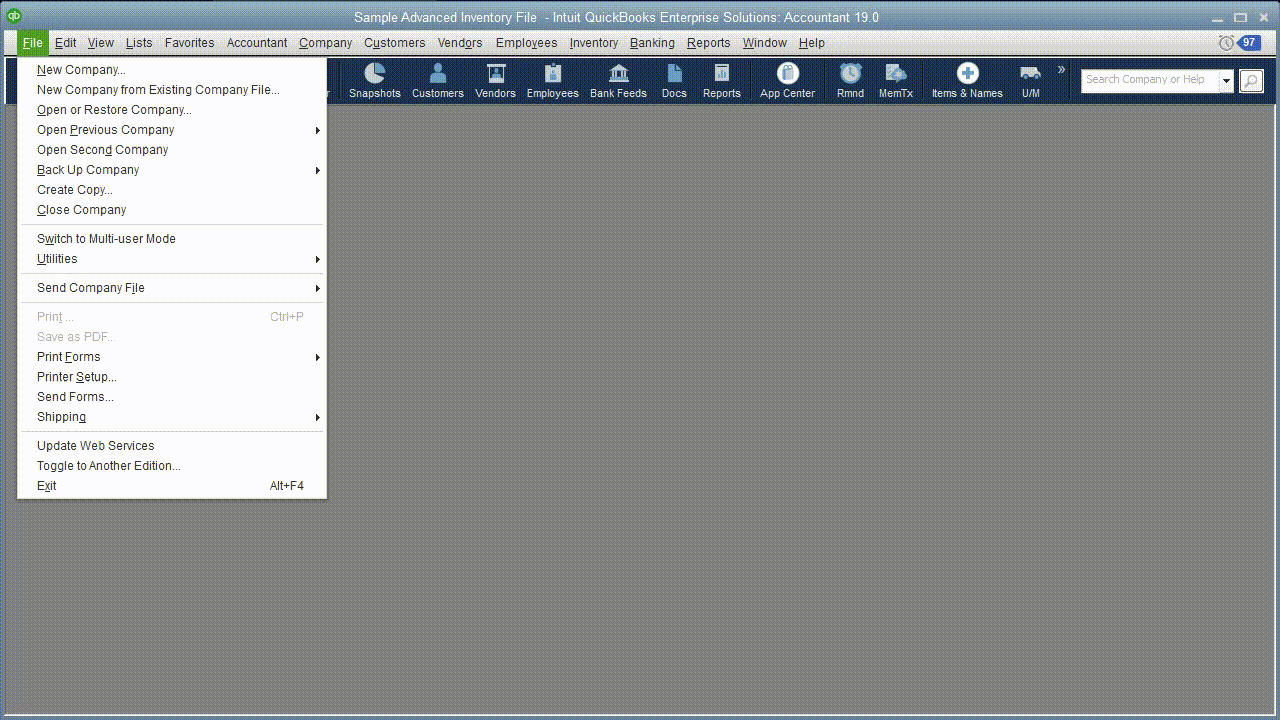
This is the only method, at this time, to resetting your transaction log file (TLG).
You want to be mindful of the ramifications surrounding the Transaction Log or TLG file and its growth – as you continue using your QuickBooks company file. If your TLG file happens to outgrow your company file, it will affect how it performs for you and your company – especially when it is being used over a network. Not only that, it will affect the size of your backup files – since it’s also included with it. The easiest way to resolve this is to create a local back up with full verification enabled, manually; in other words, it can’t be resized through a scheduled back up.
If such a backup is successfully made, you will be provided a new or reset TLG file. Same thing happens, whenever you move your core company file (.QBW) into another folder. The issue you can run into is if your company file is damaged to where you need to use the QuickBooks Auto Data Recovery – as a last resort. If you are having to address data integrity, you may want to keep the existing TLG file until such is resolved or an agreed upon backup file is restored. For more on the backup process in QuickBooks Desktop, review this in-depth article at your leisure.
How is the TLG File Affected by the QuickBooks Portable File Process?
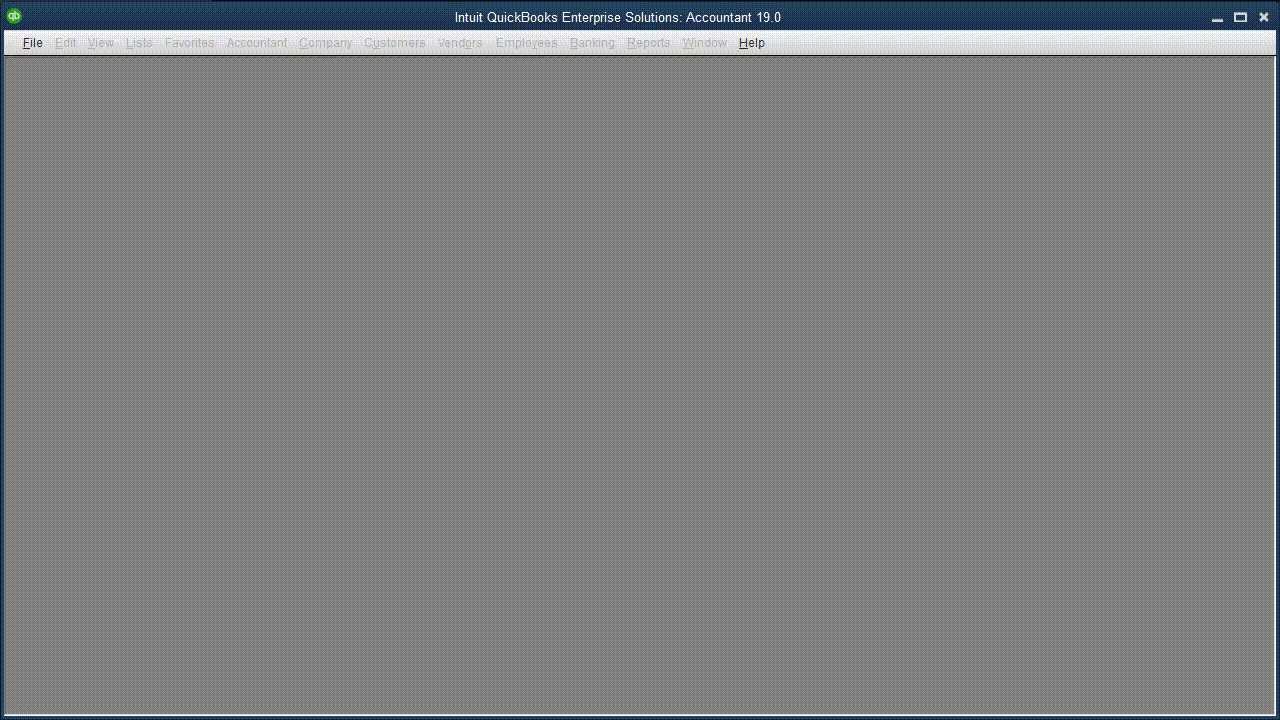
Restoring a portable file will restore a standard QuickBooks Company File type, then create a new TLG file.
Once you decide to restore a portable file, you won’t be able to use an older or non-reset TLG file. Then again: such a file has a narrow usage scope surrounding Data Integrity issues involving the need to recover it through the Auto Data Recovery process. Also, as discussed in the first blog of this series, portable file creation and restoration through it is a means to troubleshoot data integrity by re-indexing company file data in QuickBooks Desktop. If there are still specific data integrity issues, after enacting this process, you will either have to manually tackle the data errors found in your verify or rebuild results; or, you will have to submit to the file to a data recovery team.
Is Creating and Restoring a Portable File Complicated?
To finish the series of how to create and restore a QuickBooks Portable File, we have to say it is not complicated in itself. Rather, it does involve attention to detail. The detail needing attention will be the file types not included – when sending or creating a portable file in QuickBooks Desktop. To recap, the immediate file types you really want to pay attention to are Loan Manager, Fixed Asset Manager Data, and Statement Writer. Others, like logos and images, are easier to recover post-restoration of a portable file.
Like QuickBooks Desktop Auto Data Recovery, using a portable file helps in specific circumstances: data integrity/recovery, or if you simple need to send a copy of your company file but you lack the storage capacity to send a full copy or backup file. If you happen to run into any of these situations, definitely let us help you determine what measure is most appropriate – so you can get back to business.